Sync and Stream: How to Optimize Your Content with Chromecast App on iPhone
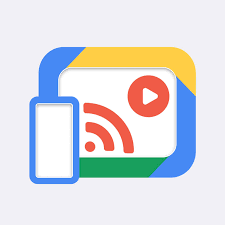
In the era of digital content consumption, streaming and syncing have become integral aspects of our daily entertainment. Google's Chromecast app, particularly on the iPhone, offers a seamless and efficient way to enhance your media experience. This article will guide you through the process of optimizing your content using the Chromecast app, providing valuable insights and practical tips.
Setting Up Chromecast on iPhone
Before diving into the optimization process, it's crucial to set up Chromecast on your iPhone. Ensure that your Chromecast device is properly connected to your TV and that your iPhone is on the same Wi-Fi network. Download and install the Chromecast app from the App Store. Follow the on-screen instructions to complete the setup, linking your Chromecast device to your iPhone.
Casting Content with Chromecast
Once the setup is complete, casting content from your iPhone to your TV is a breeze. Open the Chromecast-enabled app of your choice, such as YouTube, Netflix, or Spotify. Look for the Cast icon – typically resembling a rectangle with a Wi-Fi symbol – and tap it. Select your Chromecast device from the list, and voila! Your content will now be streaming on the big screen.
Optimizing Streaming Quality
To ensure an optimal viewing experience, it's essential to adjust streaming quality settings. Access the Chromecast settings within the Chromecast app on your iPhone. Navigate to the 'Stream Quality' or 'Resolution' option, depending on your device. Choose the highest available quality that is compatible with your Wi-Fi connection. This step guarantees sharper images and smoother playback, especially for high-definition content.
Exploring Additional Features
The Chromecast app offers more than just basic casting. Explore additional features to elevate your entertainment experience. Use the 'Backdrop' feature to display personalized content on your TV when idle, turning your screen into a dynamic digital photo frame. Take advantage of guest mode for friends and family to cast content without connecting to your Wi-Fi. These features add versatility and fun to your Chromecast experience.
Troubleshooting Tips
Despite its user-friendly interface, Chromecast may encounter occasional hiccups. If you face connectivity issues or buffering delays, try restarting your Chromecast device, router, and iPhone. Ensure that all devices are updated with the latest firmware and app versions. If problems persist, refer to the Chromecast support website for comprehensive troubleshooting guides.
In conclusion, the Chromecast app iPhone opens up a world of possibilities for optimizing your content streaming. From the initial setup to fine-tuning streaming quality and exploring additional features, this guide has covered essential aspects of enhancing your Chromecast experience. By following these steps and incorporating troubleshooting tips when needed, you can unlock the full potential of your Chromecast device, turning your living room into an immersive entertainment hub. Stream away and enjoy the seamless synchronization of your favorite content with Chromecast on iPhone!
- Whats New
- Shopping
- Wellness
- Sports
- Theater
- Religion
- Party
- Networking
- Music
- Literature
- Art
- Health
- Spiele
- Food
- Drinks
- Fitness
- Gardening
- Dance
- Causes
- Film
- Crafts
- Other/General
- Cricket
- Grooming
- Technology

