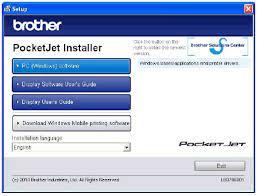A Brother printer is a reliable tool for your printing needs, but sometimes you might encounter an issue where the black color isn't printing correctly. This can be frustrating, especially when you need high-quality prints. Don't worry – in this troubleshooting guide, we'll walk you through steps to diagnose and address the issue of your brother printer not printing black color correctly.
Step 1: Check Ink or Toner Levels
- Access your printer's control panel or software on your computer.
- Check the ink or toner levels for the black cartridge. If it's low or empty, replace the cartridge with a genuine Brother replacement.
Step 2: Perform a Print Head Cleaning
- Access your printer's settings on the control panel or computer software.
- Look for a "Maintenance" or "Tools" option and select "Print Head Cleaning."
- Follow the prompts to initiate the cleaning process. Repeat this process if necessary.
Step 3: Run a Print Quality Test
- Access your printer's settings as before.
- Locate the "Print Quality" or "Print Test Page" option.
- Print a test page to assess the quality of the black color. If it's still incorrect, proceed to the next steps.
Step 4: Manual Print Head Cleaning (Optional)
- Turn off your printer and unplug it from the power source.
- Open the printer's cover to access the print head.
- Dampen a lint-free cloth with distilled water and gently clean the print head nozzles.
- Allow the print head to dry completely before plugging in and turning on the printer.
Step 5: Check Print Settings
- Ensure that your document's print settings are configured correctly. Select "Black & White" or "Grayscale" if you're printing a monochrome document.
- In the printer settings, choose "High Quality" or "Best" print mode for optimal results.
Step 6: Update Printer Drivers
- Visit the official Brother website and download the latest printer drivers for your model.
- Install the updated drivers on your computer and restart it if necessary.
Step 7: Replace Damaged Cartridge (If Applicable)
- If the issue persists, consider replacing the black ink or toner cartridge even if the levels appear sufficient. A faulty cartridge can cause print quality problems.
Step 8: Professional Service
- If none of the above steps resolve the issue, contact Brother's customer support or take your printer to an authorized service center for expert assistance.
Preventive Tips:
- Use genuine Brother ink or toner cartridges to ensure the best print quality.
- Store your ink or toner cartridges in a cool, dry place to prevent drying or clogging.
- Regularly use your printer to prevent the ink or toner from drying out.
Conclusion:
A Brother printer not printing black color correctly can be resolved through systematic troubleshooting. By following the steps outlined in this guide, you can diagnose the issue and apply the appropriate solutions. Remember, maintaining your printer's health through regular usage and proper care will help ensure consistent and high-quality prints for all your needs.
brother printer software Disclaimer: The steps and procedures mentioned in this article are based on general practices for troubleshooting Brother printers not printing black color correctly as of the knowledge cutoff date in September 2021. Actual procedures may vary depending on the specific model and updates made by the manufacturer after that date.